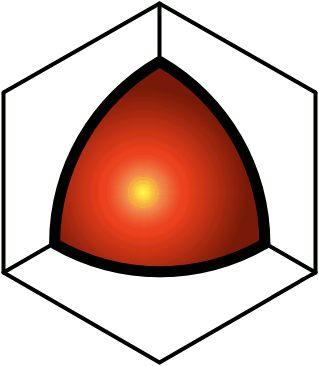How This Works
Here you can designate collections of people that you will treat as groups. Groups can be used for a variety of things in QDL, including setting Rights. The groups can contain individuals and/or sub-groups with more individuals. Sub-groups can be nested up to 10 levels deep.The groups (Everybody, Registered, Moderators, Administrators, and Developers) are system-maintained, while the Private groups are up to you.To create a new group:
- Go to QDL / My... / Settings / Groups / Private.
- Click the Add Group button.
- Enter a title for the group, and click Submit.
- Click the Add Member button, and in the dialog that appears, click the Pick Members button.
- Open the Public groups folder, and find the users who are to be members of the group. These can be added to the box at right by selecting the name and dragging it over to the box.
- If you have already created one or more groups, these can be added as "members". In other words, groups can contain users as well as groups of users (i.e., sub-groups). In a large organization, sometimes it's useful to have sub-groups who own material specific to them, while some material might be owned by everybody in the organization. In such a scenario, it is useful to put everybody into sub-groups, and to create a master group that contains all of those sub-groups, to be used when assigning rights to everybody en masse.
- Click Done.
- Optionally select a banner that will appear at the top of all posts owned by the group.
- Click Submit.
To enter a description for the group,
- Click the Action Menu icon (
), and select the Edit Group option.
Next you have to decide who has what rights to the group itself. All of the members of the group typically get granted read rights to the group — otherwise they won't be able to see the group to assign rights to the posts that they create. Often members are granted the right to add new members, in which case they should get adder rights. If members should be able to add and remove other members, they need editor rights. Assigning rights to group definitions is accomplished the same way rights are assigned to posts:
- Click the Action Menu icon (
), and next to the Metadata option (
), click edit.
- In the Rights section, click the appropriate button, and select the desired users.
- You can even select the group itself. For example, if you want everybody in the group to have read rights to the group, don't grant read rights to all of the individual members — just grant read rights to the group itself. Then, whenever a new user is added to the group, that user will automatically get read rights to the group. Likewise, to allow everybody in the group to add and remove members, grant editor rights to the group itself.
- Click Done and then Submit to commit the changes.
All of this information, including the title of the group, the description, the banner, the rights, and the membership can be edited after-the-fact.At this point, you have a group in your QDL / My... / Settings / Groups / Private folder, and that group could be seen by the members who have at least read rights to the group itself, but they don't have any rights at all to your Private folder. So you'll have to send the membership a private message containing a link to the group, which they can copy-and-paste into their Private folders. See for more info.Note that once a group has been used in the assignment of rights, the group cannot be deleted until all of the rights have been re-assigned.