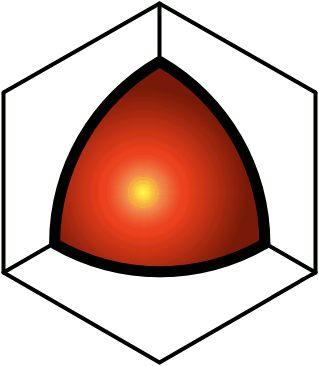How This Works
If the work that needs to be done on a post cannot be completed in one session, you'll want to save a "draft" and then continue the work later. In this case, the easiest thing to do is to select the draft option. This will save your edits, but in such a way that only you can see the draft version. The title line will now have an extra icon that looks like this:My Great Title
The presence of this icon indicates that there is a draft associated with this post, and you're looking at it. If you click the icon, it will switch to the present version, and there will be an icon that looks like this:My Great Title
Only you can see these icons — everybody else just sees the current version, without the ability to toggle into draft mode for any of your posts.So in QDL, drafts are kept within the hierarchy, right where they will appear once published. This makes it easy to see how the material will fit into the surrounding context.When you're ready to make the draft publicly visible, save it with the publish option. This will turn it into the current version, and the icon will go away.Related functionality allows you to work on drafts that will get published automatically at a specific date/time. This requires that you first set up a future release date.
- Go to .
- For the new release date, either type in the date/time, or click the calendar icon (
) and pick the date from the calendar.
- Manually edit the date and/or time of the release as desired.
- The date/time format is ISO 8601 (yyyy-mm-dd hh:mm:ss).
- Dates further in the future than 2038-01-18 will be set back to that date.
- Once you define a future release date and assign posts to it, you can change the date by clicking the edit icon (
) and selecting a new date. This will modify all posts of yours that were assigned to that release date, to use the new date instead.
- If there are no posts using a future release date, the date can be removed from the list. Once the date has passed, it will automatically be deleted, as any posts using the date will have already become normal, publicly visible pages.
- Click the Submit button.
Now, when saving pages, in addition to the overwrite, new version, and draft options, you'll be able to select the future release date. After saving, you'll see an icon that designates how long it will be before the post gets published. The square icon with a red stripe designates the number of days. If the release date/time is less than a day away, a rounded icon designates the number of hours.My Great Article
My Other Great Article
Clicking these icons will toggle between future and current versions, just like with drafts. And like drafts, only people with creator rights to the post can see the future version. The only difference is that a future version gets published automatically when the time comes, while drafts have to be manually published.Please note that there can only be one draft or future release of any post. So there is no way to have two different future releases in progress, one to be released next week, and the other to be released the week after, for example.To publish a future version before the release date, simply edit it and save it with the publish option.If you've already created a publicly-visible post, and you decide that you no longer want it to be publicly visible, but you want to continue to work on the draft, just change the rights to the post such that nobody else can see it. (See Properties for more info.) Don't delete the post, because this will delete the draft as well.Note that draft/release functionality was not designed to be like a "time machine" to represent the global state of the database at some point in the future. Rather, drafts/releases exist in the same global environment as all posts, while the rights are managed such that only you can see the drafts/releases until they are published. This accomplishes the essential requirement for functionality like this, without creating a totally new environment for you to learn. But there are implications. For example, to delete a post, you would normally just...
- Click the Action Menu icon (
), and select the Delete Post option (
).
But if the parent post is a draft or a release, this will be disabled. If you could delete a sub-post from within a draft, it wouldn't just delete it from the draft — it would delete it from everywhere, removing all of the links to it, and leaving the only way to get to it being the folder. In other words, it wouldn't be like deleting the post in the future — it would be deleting the post right now. As this is probably not what you were thinking, the option is disabled. If you want to remove a post, just cut it.Another implication is that if you use automatic figure numbering, the figure numbers will not be updated on saving, because this might cause conflicts with publicly visible posts.