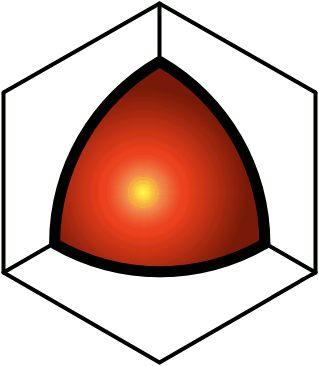|
|
|
read rights for sale
This functionality is available to professional users and above.
This feature allows you to sell read rights to your articles (or programming code). If a user has not purchased rights, she'll see something like this:
| description: |
Lorem ipsum dolor sit amet, consectetur adipisicing elit, sed do eiusmod tempor incididunt ut labore et dolore magna aliqua. Ut enim ad minim veniam, quis nostrud exercitation ullamco laboris nisi ut aliquip ex ea commodo consequat. Duis aute irure dolor in reprehenderit in voluptate velit esse cillum dolore eu fugiat nulla pariatur. Excepteur sint occaecat cupidatat non proident, sunt in culpa qui officia deserunt mollit anim id est laborum.
|
| author's avg rank: |
8.5 (2 votes) |
| cost of this article: |
$0.50 |
| my acct balance: |
$1.88 (professional access thru '11-04-14, 11:44) |
| ...and if I buy this: |
$1.38 (professional access thru '11-04-05, 08:44) |
If she clicks the Grant me access! button, the cost of the article will be deducted from her account balance, and QDL will grant her rights to the article. Once people start purchasing rights, you'll get paid, at the end of the month or when the amount exceeds $10, whichever comes later. Payments to article vendors will be made via PayPal.
To create an article for sale:
- Create a private Group called something like "Customers."
- When people purchase rights to your article, they'll be added to this group. (If you want to give away access to your article, just manually add people to this group.) After people start purchasing rights to your article, be careful when editing this group — accidentally removing a customer from this group will revoke rights for which the customer has already paid.
- Create the cover page.
- In your Sandbox, create a post that describes the article, such as an introduction or an abstract.
- You can use any HTML features you want (tables, lists, images, etc.).
- The contents of this post will be displayed in the "description" cell in the table above, for anybody who has not purchased read rights.
- Now you're ready to create the main article stub.
- Set up the article first in your Sandbox, so that you can do all of the work that needs to be done, and double-check it, and then you can copy-n-paste a link to the article into one of the publicly-visible areas in QDL, where other people can purchase rights and read it.
- Navigate to your Sandbox.
- Click the Action Menu icon (
 ), and select the New Inside option ( ), and select the New Inside option ( ). ).
- Enter the title of the article.
- Click Submit.
- Click the Action Menu icon (
 ), and next to the Metadata option ( ), and next to the Metadata option ( ), click edit. ), click edit.
- In the Data Type section,
- check the read rights for sale box,
- enter an amount (in US dollars), and
- click the Cover Page button to select the description that you created in step #2.
- In the Rights section,
- grant adder rights to the "Customers" group that you created, and
- grant reader rights to the group.
- Click Submit.
- Now you're ready to create the contents of the article.
- You can do this entirely within the main post, or you can create as many sub-posts as you want, to break the article up into sections.
- When you're done writing the article, go back and double-check the rights on all of the posts.
- Click the Action Menu icon (
 ), and position the cursor over the Metadata option ( ), and position the cursor over the Metadata option ( ). ).
| |
support posts |
the article itself |
| |
cover page |
customers group |
main post |
sub-posts |
| creators |
yourself |
yourself |
yourself |
yourself |
| editors |
|
|
|
|
| adders |
|
|
"Customers" |
"Customers" |
| readers |
|
|
|
|
- Be sure to vote highly for your own article. That way, the article will start out with a high rank, encouraging others to purchase rights.
- Click the Action Menu icon (
 ), and next to the Rank option ( ), and next to the Rank option ( ), click the desired number. ), click the desired number.
- Now you're ready to paste a link into a public folder.
- Click the Action Menu icon (
 ), and select the Copy Link option ( ), and select the Copy Link option ( ). ).
- Navigate to the appropriate section in the Topics hierarchy.
- Click the Action Menu icon (
 ), and select the Paste Link option ( ), and select the Paste Link option ( ). ).
- Once people start purchasing rights, you're likely to see comments appear at the bottom of the main post. While you're obligated to allow customers to enter comments, you can always cut the ones that you don't consider to be appropriate. You can also paste them into the sub-posts of the article, if they would be more valuable there.
The QDL administrators reserve the right to remove an article from sale if customers complain that it wasn't worth the purchase price. Attempting to sell intellectual property belonging to others, or deliberately misrepresenting the content of an article, will result in temporary or permanent suspension of the account used to create the article, depending on the severity of the abuse of this system.
|
), and select the New Inside option (
).
), and next to the Metadata option (
), click edit.
), and position the cursor over the Metadata option (
).
), and next to the Rank option (
), click the desired number.
), and select the Copy Link option (
).
), and select the Paste Link option (
).