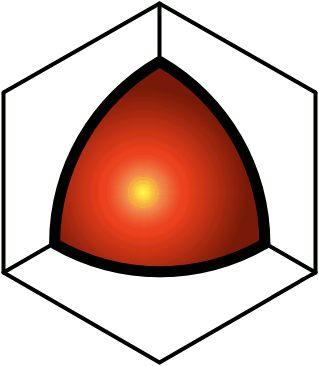Censors
There are two different (yet related) censorship mechanisms in QDL.First, you can censor stuff yourself.
- Click the Action Menu icon (
), and select the Censor Post option (
).
This can be used simply to speed your browsing through the hierarchy. If you see something that you never want to see again, simply censor it. Then check the hide pages I censored box in your Format settings, and the censored pages will disappear. You can always un-hide such pages by un-checking the box. The only pages that you cannot hide in this way are the pages that you need to see in order to turn censoring on and off (in the dialog box).Second, you can use the censorship settings of one or more other people. The primary intent of this functionality is to support parental controls, where the parents censor pages that they deem inappropriate, and then those pages are not visible to the children. To accomplish this, the parents create the accounts for the children, and in the Censors page, they select the parent account(s) as censors. Then they can log into their own accounts, and whenever they censor a page, it disappears from the child's view.The "parent" can be an individual or group (in which case if any of the individuals in the group have censored a page, it will not be visible to anyone using that group as a censor).For even stricter control, it is necessary to prevent the child from disabling censorship. This is possible in QDL, but there are a few extra steps. The parents have to set the Censors page itself as censored, which will hide it from the child so that the settings cannot be changed. Then, when configuring the child's account, on selecting the parent(s) account(s) as censors and enabling censorship, a confirmation message is sent to the child account. In that message is a URL that can be pasted into the address bar of the browser, to confirm the action. Once this is done, the Censors page will disappear, and will not re-appear until the parents have removed the censorship on the Censors page.