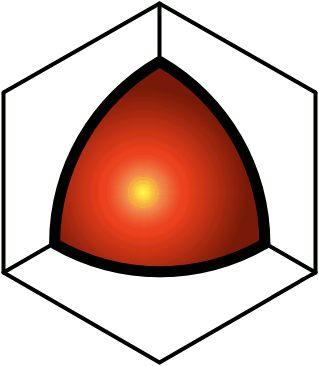Take Survey
In QDL, you can easily set up a simple survey with multiple-choice answers to questions.To set up a survey:
- Create a new blank document.
- Go to your Sandbox.
- Click the Action Menu icon (
), and select the New Inside option (
).
- Enter a title.
- Create a numbered list with all of the questions.
- Create the answers indented under the questions.
- For mutually exclusive answers, use a numbered sub-list.
- When taking the survey, another option is automatically added, named "none of the above", which users can select.
- For "check all that apply" answers, use a bulleted sub-list.
- To allow users to supply their own answers, add an answer named "other". When taking the survey, this enables a user to enter his/her own answer. The "other" option doesn't display when just viewing the survey — it only shows up when taking the survey. (Please note that using this feature forces QDL to only allow one person at a time to take the survey, since users might change the options. In the event that somebody else is taking the survey, the next user will see a notice to that effect, and will be told to wait a few minutes before trying again. For surveys to get taken by a lot of people, this might be inconvenient.)
- Click Submit.
- Set it to act like a survey.
- Click the Action Menu icon (
), and next to the Metadata option (
), click edit.
- In the Data Type section, set the "new post" button to Take Survey.
- In the Rights section, assign adder rights to those who will be able to participate.
- Click Submit.
- Take the survey yourself, to make sure that it works.
- Click the Take Survey button.
- Make your selections.
- Click Submit.
- Paste a link to the survey into the target folder.
- Click the Action Menu icon (
), and select the Copy Link option (
).
- Navigate to where you want the survey to appear.
- Click the Action Menu icon (
), and select the Paste Link option (
).
Surveys can be edited after the fact. To close the survey, just remove the adder rights.Here's an example of a survey:More elaborate data collection can be accomplished using Forms.