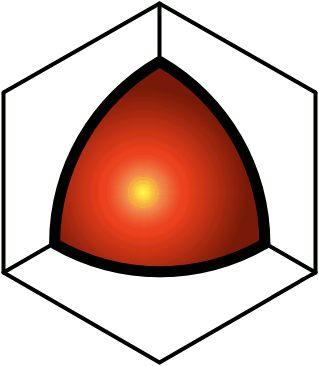Email Clients
This functionality is available to advanced users and above.QDL can be used as an email client. Start by creating the Inbox (or whatever you want to call it).
- Go to your Sandbox.
- Click the Action Menu icon (
), and select the New Inside option (
).
- Enter "Inbox" or something similar for the title.
- Don't enter anything for the contents.
- Click Submit.
- Click the Action Menu icon (
), and next to the Metadata option (
), click edit.
- In the Data Source box, select the pop3 protocol.
- Enter your pop3 username, password, and server name.
- See pop3 for more info.
- Click Submit.
- Go to your email , and select how frequently you want email to be fetched.
- You can also add the Get Mail item to your Skin, to give you something to click to manually fetch email.
- You can also set up Rules for shuffling incoming emails into various folders.
- Emails retrieved via this pop3 account will be added as links. You can copy-and-paste these links as you would any item in QDL.
If you also want to send email from inside QDL, you have to set up an Outbox.
- Go to your Sandbox.
- Click the Action Menu icon (
), and select the New Inside option (
).
- Enter "Outbox" or something similar for the title.
- Don't enter anything for the contents.
- Click Submit.
- Click the Action Menu icon (
), and next to the Metadata option (
), click edit.
- In the Data Source box, select the smtp protocol.
- Enter your smtp username, password, and server name.
- See smtp for more info.
Note that you can set up as many inboxes and outboxes as you want, and there doesn't necessarily have to be a one-to-one correspondence between these. For example, you might have an account that you just want to be able to read from inside QDL, but you aren't going to send anything through that account, so you don't need to set up an smtp page for that.