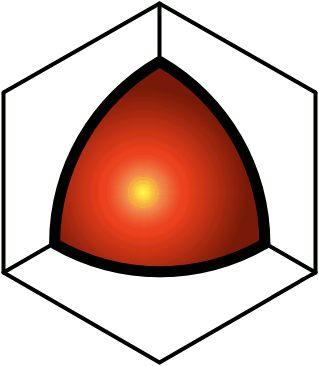Projects
- Calendar projects are folders that you can create under the QDL / My... / Calendar / Projects folder, and to which events can be assigned for tracking the total amount of time spent on various endeavors.
- The simplest possible usage would be to have employees create events in their personal calendars for days worked, and the summaries would be sent to the payroll department when they get ready to cut checks.
- Other firms might find it useful to capture more specificity concerning which projects received how many hours of labor. This might be for internal tracking, or for billing clients.
- Once a project folder has been created, and one or more events have been assigned to it, QDL will create an Event Summary table in that folder, listing all of the events. These tables are automatically created/updated when users create/update events, but you can also force a refresh of these tables on demand:
- Go to the QDL / My... / Calendar / Projects folder.
- Click the Action Menu icon (
), and select the Refresh option (
).
- When QDL is generating the Event Summary tables, if the project folder doesn't already have such a table, it will be appended to whatever is already in that folder, else the existing table will be replaced with the new one. This means that the project folder can contain additional information, such as a description of the objectives of the project, and/or links to relevant QDL documents. This information will be left alone when the Event Summary tables are created/updated. But do not edit the tables themselves, since all of the edits will be lost when the tables are updated. (QDL only touches tables with the Event Summary caption in the project folders, and leaves everything else as-is.)
- Posting Events
- Once the Event Summary table has been created, events in it can be "posted" to an archive folder. This removes them from the Event Summary table, and adds them to a similar table in the archive folder.
- Once an event has been posted, it cannot be unposted. But you're free to manually edit the archive folders however you see fit, since these folders are created by the posting action, and not programmatically touched thereafter.
- This is useful for payroll and/or billing purposes, or to just reduce the clutter in the Event Summary table.
- Critical Paths and Progress Bars
- You can also create a graph showing progress bars for each of the selected projects.
- Go to your Sandbox.
- Click the Action Menu icon (
), and select the New Inside option (
).
- Enter something like "Progress Bars" for the title, and click Submit.
- Click the Action Menu icon (
), and next to the Metadata option (
), click edit.
- In the Data Type section, use the extension pop-up to select SVG.
- Select the projects to appear on the graph, and the date range of interest.
- Click Submit.
- The drawing will be created. The solid fill rectangle represents the time that has already been spent on the project, and as time goes on, this will grow in length. The no-fill rectangle represents future time that has been scheduled but not done yet, and this rectangle will shrink as the project progresses.
- While QDL automatically creates/maintains the timeline and the project progress bars, you can create/edit other elements in these drawings if you want. One possible workflow using these features might go something like this:
- Create an SVG as described just above, even before creating the projects that it will display.
- Edit the SVG, using the full-screen editor.
- Manually create rectangles and text to designate projects just to get an overall sense of the variety of tasks that must be performed in order to accomplish an objective.
- Create projects for the various tasks. Include an indication of how much time each one of them should take.
- Get personnel to schedule work on those tasks.
- Keep refreshing the project summaries, and nagging the employees, until you see that the required amount of time to complete the projects has been scheduled.
- Thereafter, the progress can be tracked by regularly updating the projects, and seeing what that does to the critical path chart.
- See Workgroup Projects for information on how to set up project folders for use in workgroups.