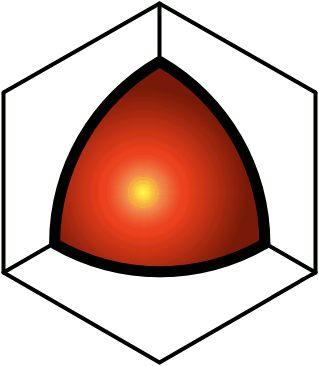Creating New Reports
Use the Branch button to browse for the part of the QDL hierarchy in which the search is to occur. If more than one branch is selected, the and option will find the intersection of the branches, while the or option will find the union.Use the Author button to browse for the authors to which the search should be constrained. Here the and option will find only posts authored by all of the selected users, while the or option will find posts authored by any of them.Use the Unread button to browse for users who have not read the posts in the specified branches. Here the and option will find only posts that have not been read by any of the users, while the or option will find posts that have not been read by all of them. The former is useful if you want to set up a patrol group to review new material being submitted to QDL, and you don't want duplication of efforts within the group. So you create a group containing all of the people who will participate in the patrolling, and then create a report, selecting the branch that they will patrol, selecting the group with the Unread button, and selecting the and option. When the report is refreshed, it will show only those posts that have not been read by anybody in the group.Use the Proto button to browse for prototypes that are used by the posts you want to find.The created and modified date ranges can be specified (i.e., that the date is less than and/or greater than what is specified). Any item that is left blank will not be used as a constraint.Enter search terms into the title, comment, and contents boxes. These must be the exact terms, but the search is not case sensitive.To search for posts of a specific data type, select the option in the drop-down list.All of these criteria are mutually-constraining. In other words, the "and" logical operator is used, and records must meet all of the criteria to appear in the result set. To change this, you have to manually edit the SQL in the report. (See the next section.)Select the field on which to sort the results, and set a limit to the number of records to find (this will greatly improve the performance of reports that only need to find a certain number of records, such as the 10 most recent items).Enter a title in the save as box, and click Submit. The report post will be created. Then it can be edited like any other QDL post.Note that if no criteria are specified, no report will be created.More sophisticated searches can be performed with cascading reports. For example, if you want to find all of the posts using a specific term within a specific date range, and all of the posts using a different term (because the term changed) within a different date range, there is no way to do this with one single report. But you can create two different reports, to find the posts that meet the two different criteria. Then you can create a third report that specifies those two reports as the branches in which to search, where you will use the or option to get the union of both reports.