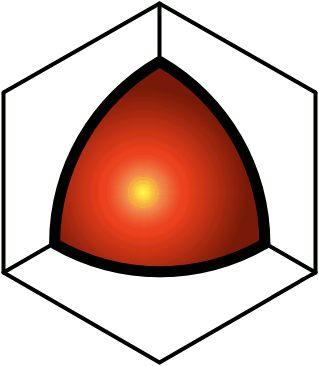How This Works
Instead of using a special set of tricks for sending private messages, QDL does PMs just like all other QDL posts. So you can go to your Drafts folder, and click the Create New PM button, and type the text the same way you would for an article or a blog entry. The only difference is that below the title box, there is a Select Recipients button. Click this button to choose the people to whom the message should be sent. (Note that you cannot send PMs to public groups, such as the Registered group — and you can only send to private groups if you are a member.) And on the right side of the screen is a Send button. (If you Submit a PM, it just saves it as a draft — to send it, you have to click the Send button.)After sending, messages becomes read-only. Since they're read-only, you cannot "delete" them from your Received or Sent folders. To get rid of unwanted items,
- Click the Action Menu icon (
), and select the Cut Link option (
).
To determine who can send you PMs, go to the QDL / My... / Settings / Senders folder, and click the Messages button. You can then drag the users from the hierarchy at left into the box at right. To block a specific user (or group), prefix it with a minus sign in the box on the right.New, unread private messages appear at the top of the message preview screen, to make them easy to open and see what they're about. But as soon as you close them, they disappear from the top of the screen. Yet they will still appear in the Received folder, until you cut them.Please note that while QDL makes it very easy to PM people, not everybody wants to be PM'd, and some people find even light conversational PMs to be a nuisance. So if you don't have good reason to believe that the recipient will appreciate a PM from you, you're better off not sending it. Complaints concerning PM abuse will be taken very seriously, and can result in the temporary or even permanent suspension of your account.